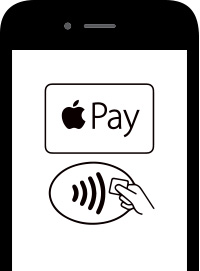What do I need to use Apple Pay®?
iPhone® 6, or newer (Apple Pay® in stores and within apps)
iPad Air® 2 or iPad mini™ 3, iPad Pro and Apple Watch® (Apple Pay within apps)
iOS 8.1 or later
Face ID, Touch ID® or passcode on your device
iCloud® account
Supported Capitol Federal® True Blue® Debit Card or Capitol Federal HELOC VISA® Access Card
Where can I use Apple Pay?
Click here for a list of participating merchants.
Look for these symbols at participating merchants:
What Capitol Federal cards can I add to Apple Pay?
Apple Pay will work with our True Blue Debit Card and the Capitol Federal HELOC VISA® Access Card.
Why am I being asked to verify my CapFed® card?
For security reasons, we may need you to provide additional verification to add your CapFed card to Apple Pay. If necessary, Wallet will tell you how to verify your card. If your information is verified, you should receive a Wallet notification that your card is ready for Apple Pay. If you haven’t received a notification after an hour, please call us at 1-888-8CAPFED (1-888-822-7333).
When I’m paying in a store using my debit card in Apple Pay, should I choose Credit or Debit on the terminal?
If you see this choice, it is recommended you choose Credit to get the most consistent Apple Pay experience. Choosing Debit may not always work successfully with some older merchant payment terminals and backend systems.
If you’d like more information, visit the Apple Pay FAQ from Apple.
What if my CapFed card is lost or stolen?
Please report your card lost or stolen to Capitol Federal immediately and mention you are an Apple Pay customer. Your card will be cancelled and no more purchases can be made from that card. Also, remove the lost or stolen card from Wallet using the “Remove Card” option. When you receive your replacement card, you will need to add the new card to Apple Pay before making any Apple Pay purchases.
What if my iPhone or iPad® is lost or stolen?
Please notify Capitol Federal and mention you are an Apple Pay customer. We will then disable your card for use with Apple Pay. You will still be able to use the actual plastic card, even though you’ve disabled the service on your device. If you locate your device, you will need to add your card back to Apple Pay before making any Apple Pay purchases.
If you have the Find My iPhone app downloaded to your device, you can use it to remotely lock your device. Please refer to the Apple website for more information about Find My iPhone.
Also, it is a good idea to notify your mobile carrier of the missing device.
If you are selling your device, or no longer using it, it is suggested you remove your card from Wallet using the “Remove Card” option before adding it to a new device.